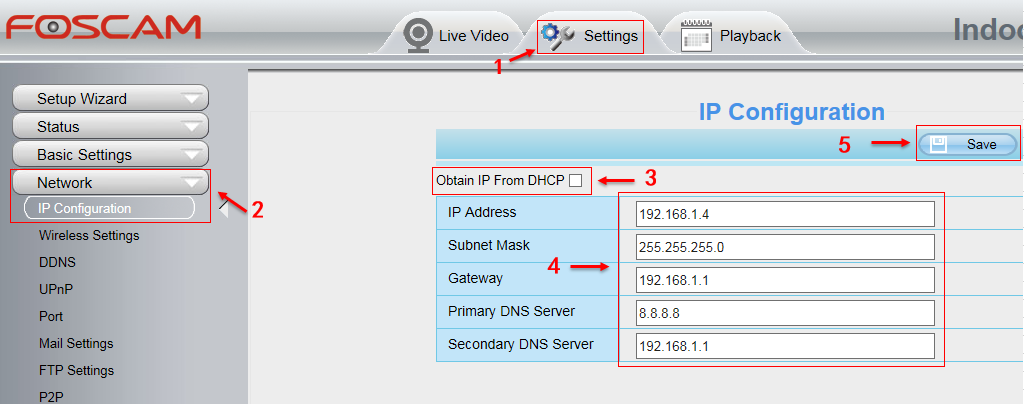
Overview: This article will introduce the steps to access Foscam HD camera remotely with WAN IP and Port from web browser and Foscam VMS.
From web browser:
Step1: Set up a static IP address for the camera.
1) Log-in the camera’s webpage and navigate to Settings-->Network-->IP Configuration.
2)Uncheck the check box “Obtain IP from DHCP Server”, normally IP Address, Subnet Mask, Gateway and DNS servers obtained from DHCP will auto input the options below and Click Save.
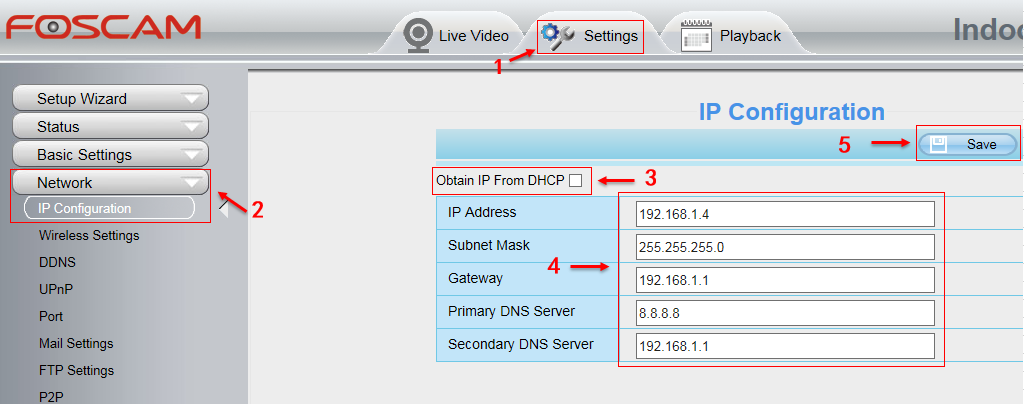
3)Go to Settings-->Network-->Port to change the http port for your camera.
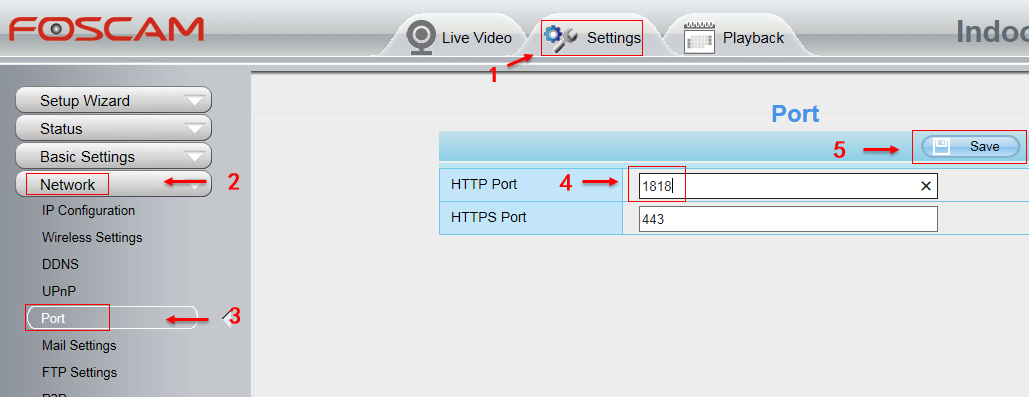
Step2: Please login your router to do the port forwarding for the camera. Here we take the Netgear router as the example for port forwarding.
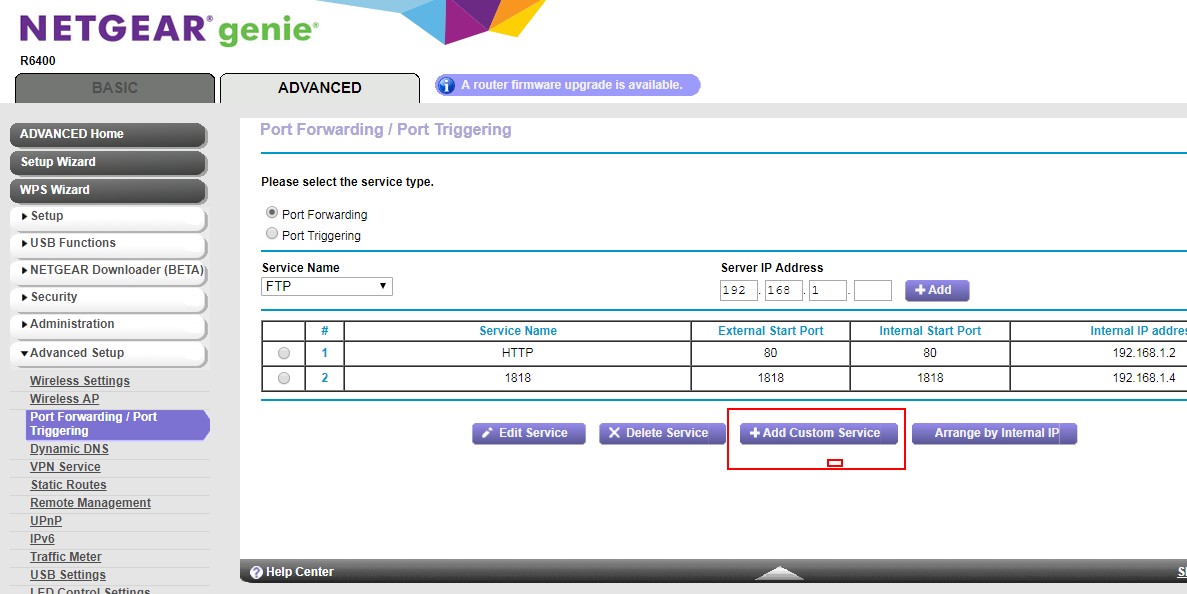
1)Go to Advanced Settings-->Port Forwarding page to add a Custom Service:
2)Then please input the camera's http port (1818) to the "External Port Range" box and "Internal Port Range" box, then input the camera's IP address (192.168.1.4) to the "Internal IP address". At last, click "Apply" button to save above settings.
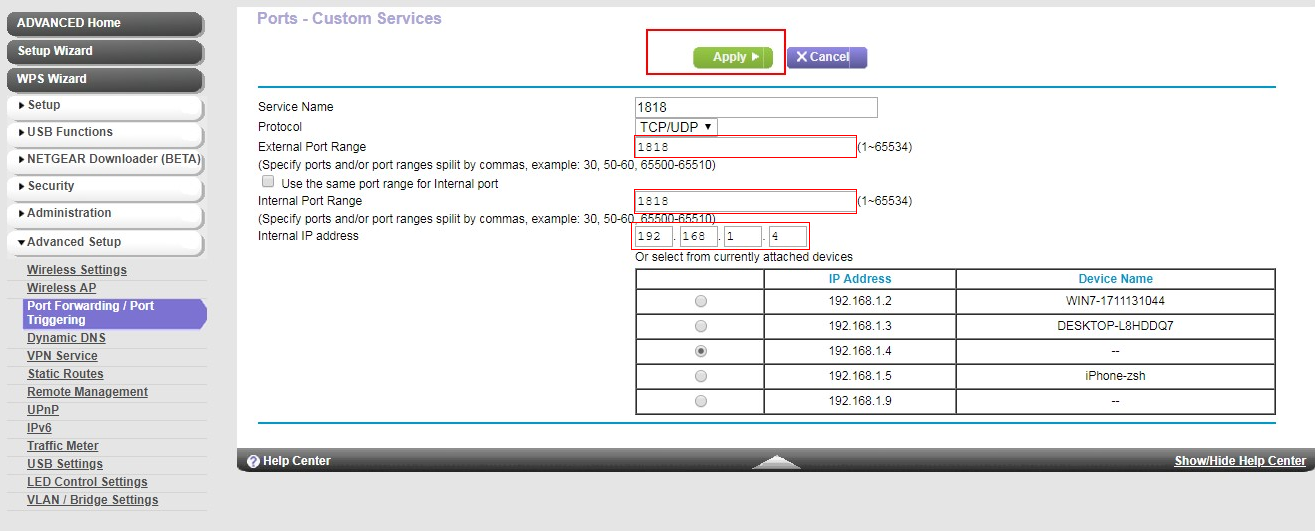
Step3: Then go to https://www.yougetsignal.com/tools/open-ports/ to check if your camera http port is opened or not.
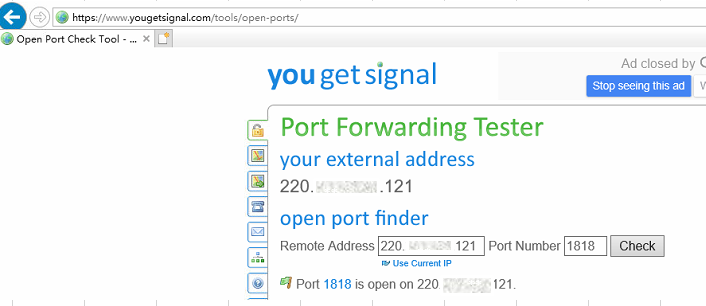
Step4: If opened, you will be able to login the camera remotely by WAN IP address(external address) and port from the web browser like below.
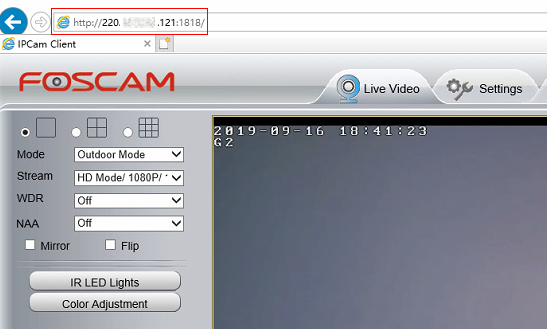
From Foscam VMS:
Step1: Add the camera to the Foscam VMS and get into the Device Settings.
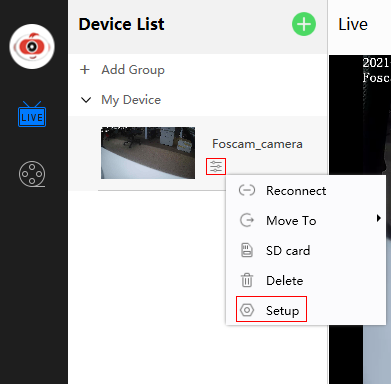
Step2: Go to Network-->IP to disable the DHCP and set up the static IP address for the camera.
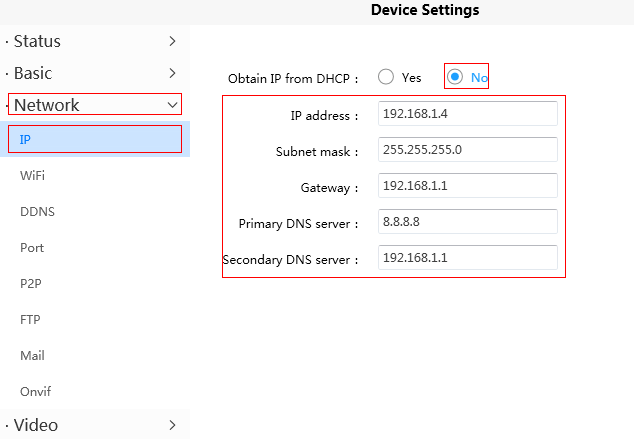
Step3: Go to Network-->Port to set up the http port for your camera.
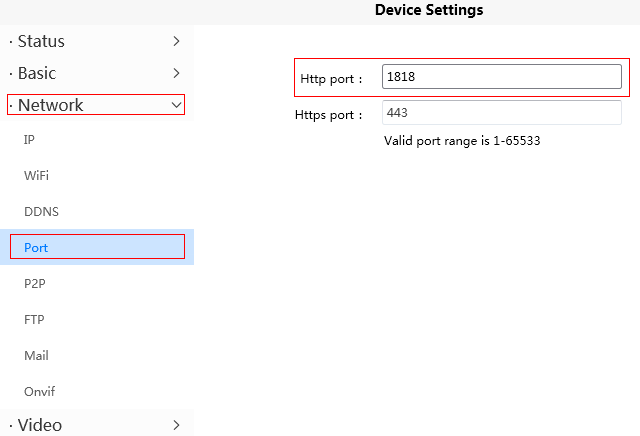
Step4: Please login your router to do the port forwarding for the camera. Here we take the Netgear router as the example for port forwarding.
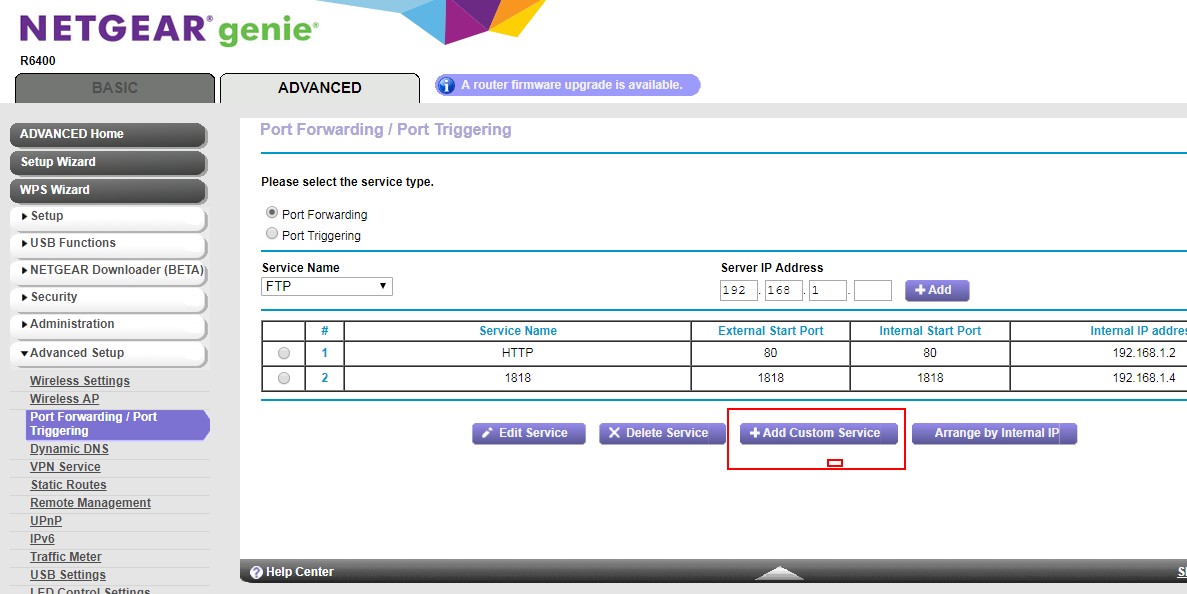
1)Go to Advanced Settings-->Port Forwarding page to add a Custom Service:
2)Then please input the camera's http port (1818) to the "External Port Range" box and "Internal Port Range" box, then input the camera's IP address (192.168.1.4) to the "Internal IP address". At last, click "Apply" button to save above settings.
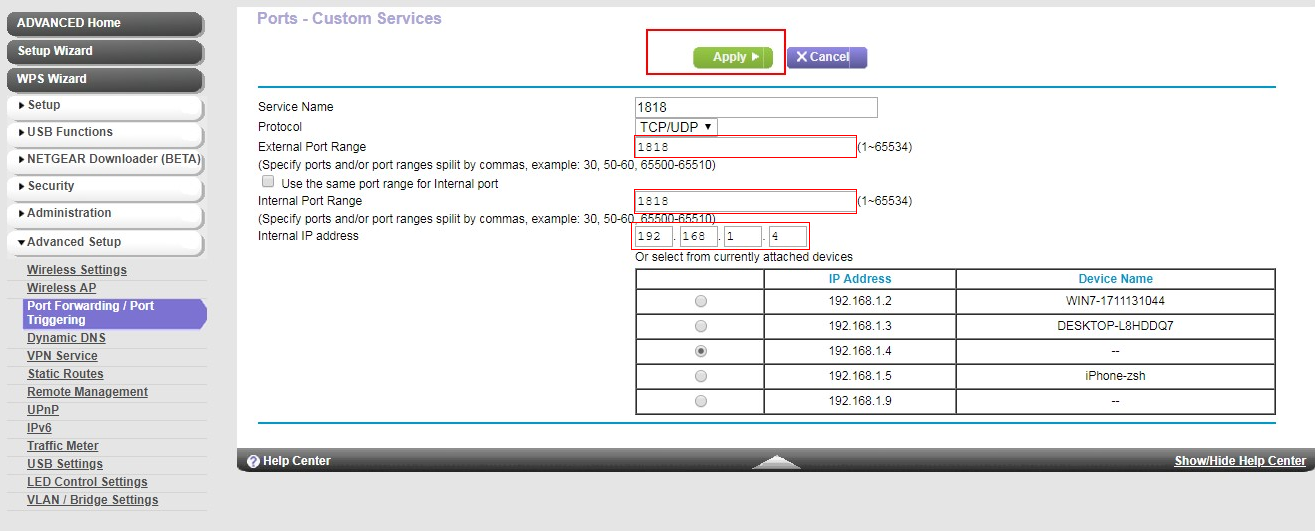
Step5: Then go to https://www.yougetsignal.com/tools/open-ports/ to check if your camera http port is opened or not.
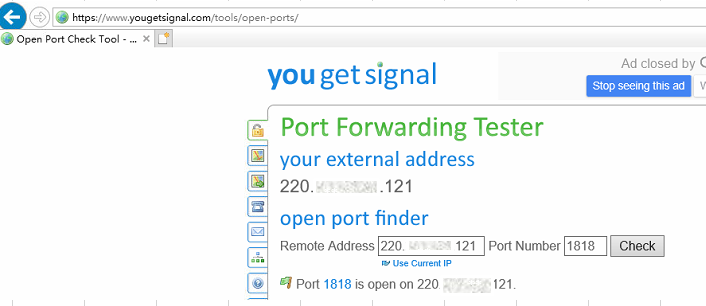
Step6: If opened, please go to Manual add page on Foscam VMS and input the required information to add camera by WAN IP and port. After that you will be able to login the camera remotely by WAN IP address(external address) and port from the Foscam VMS.
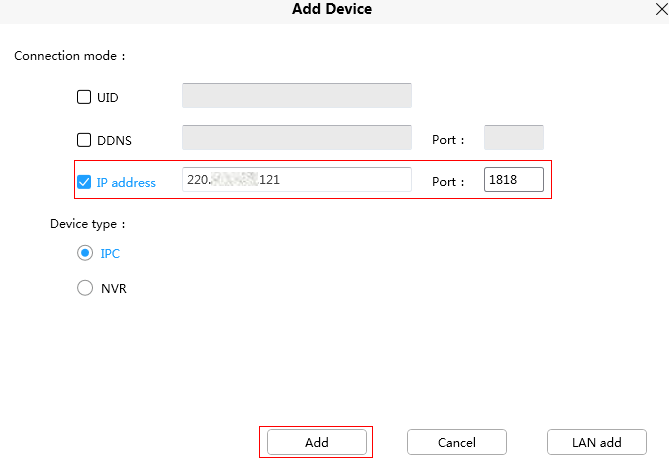
Was this article helpful?